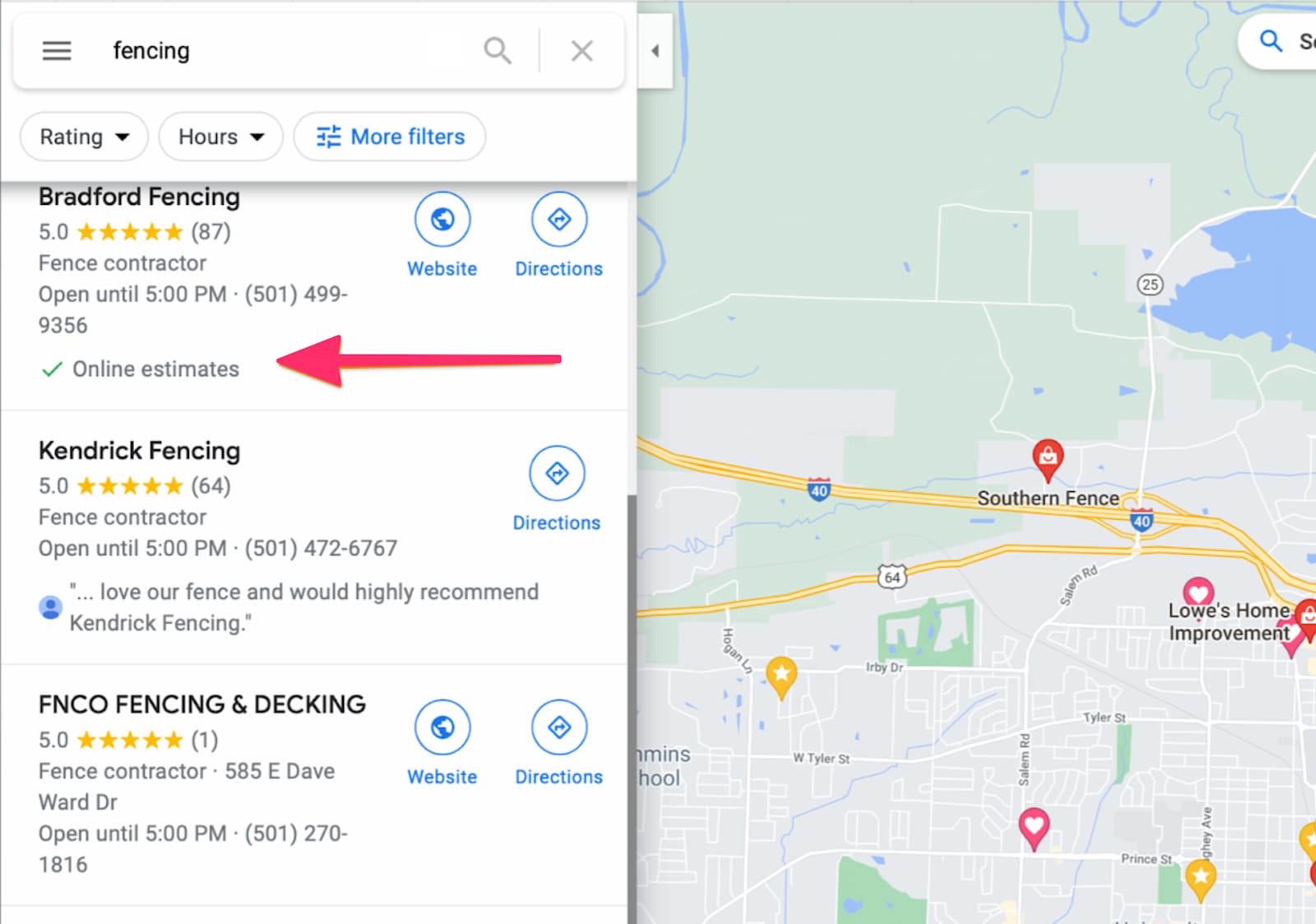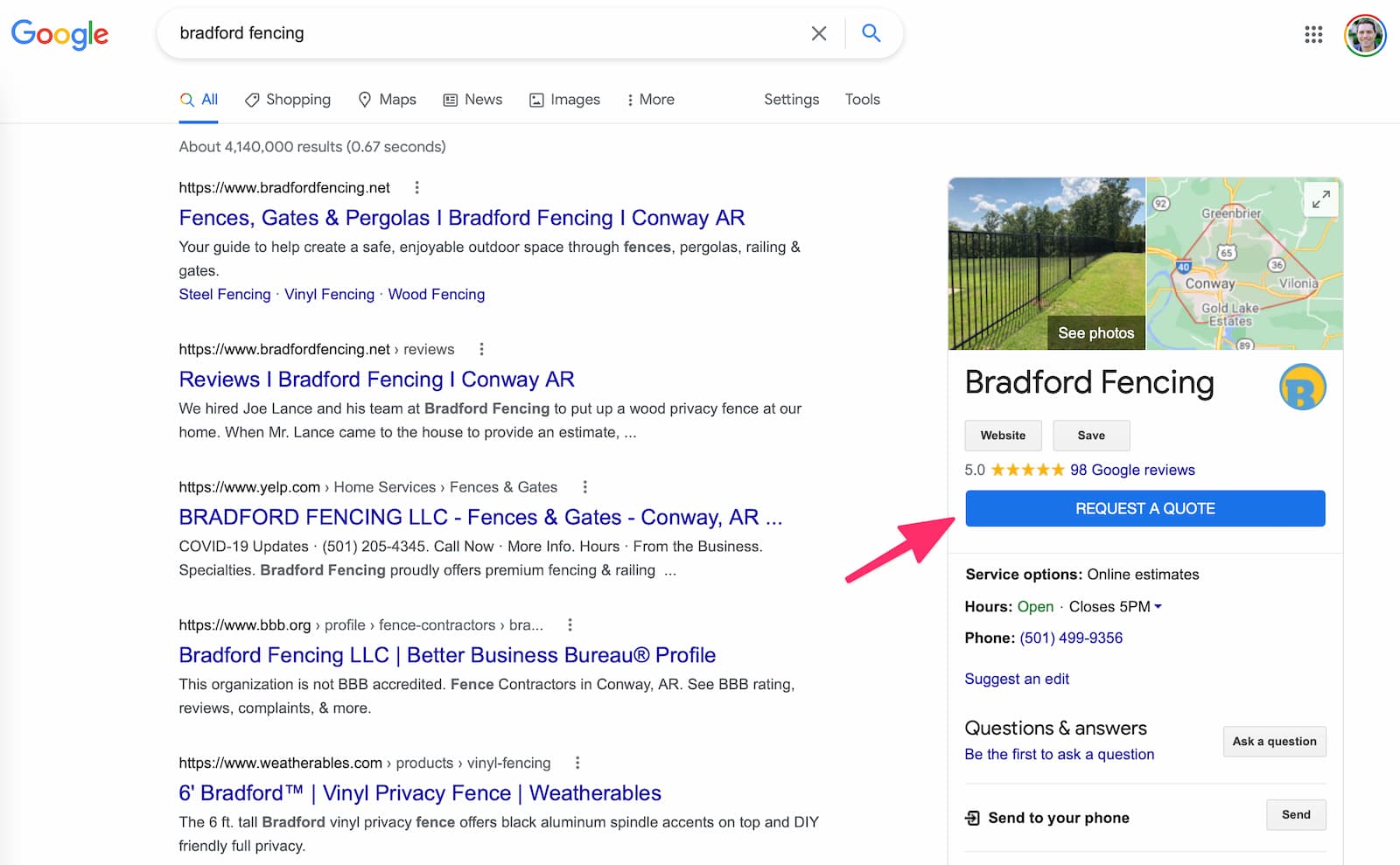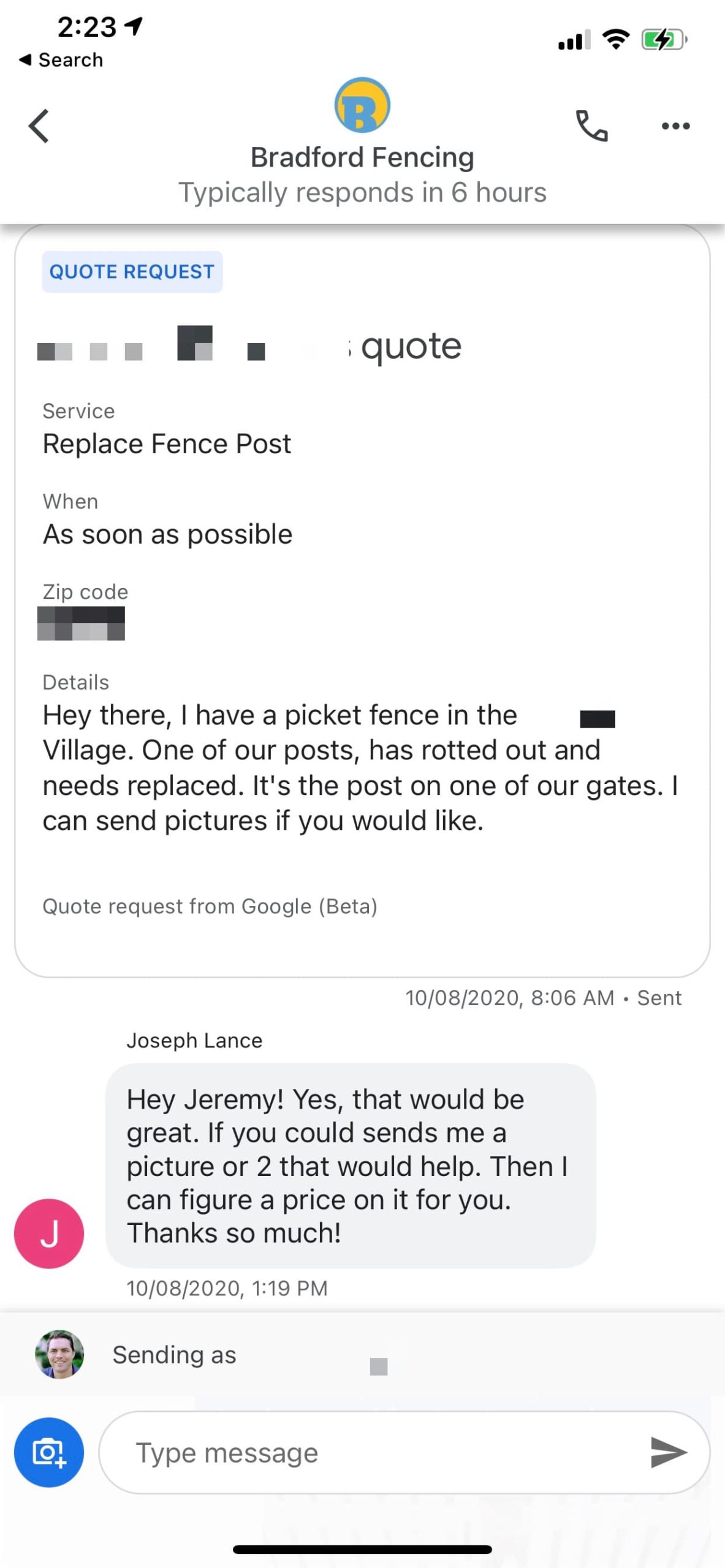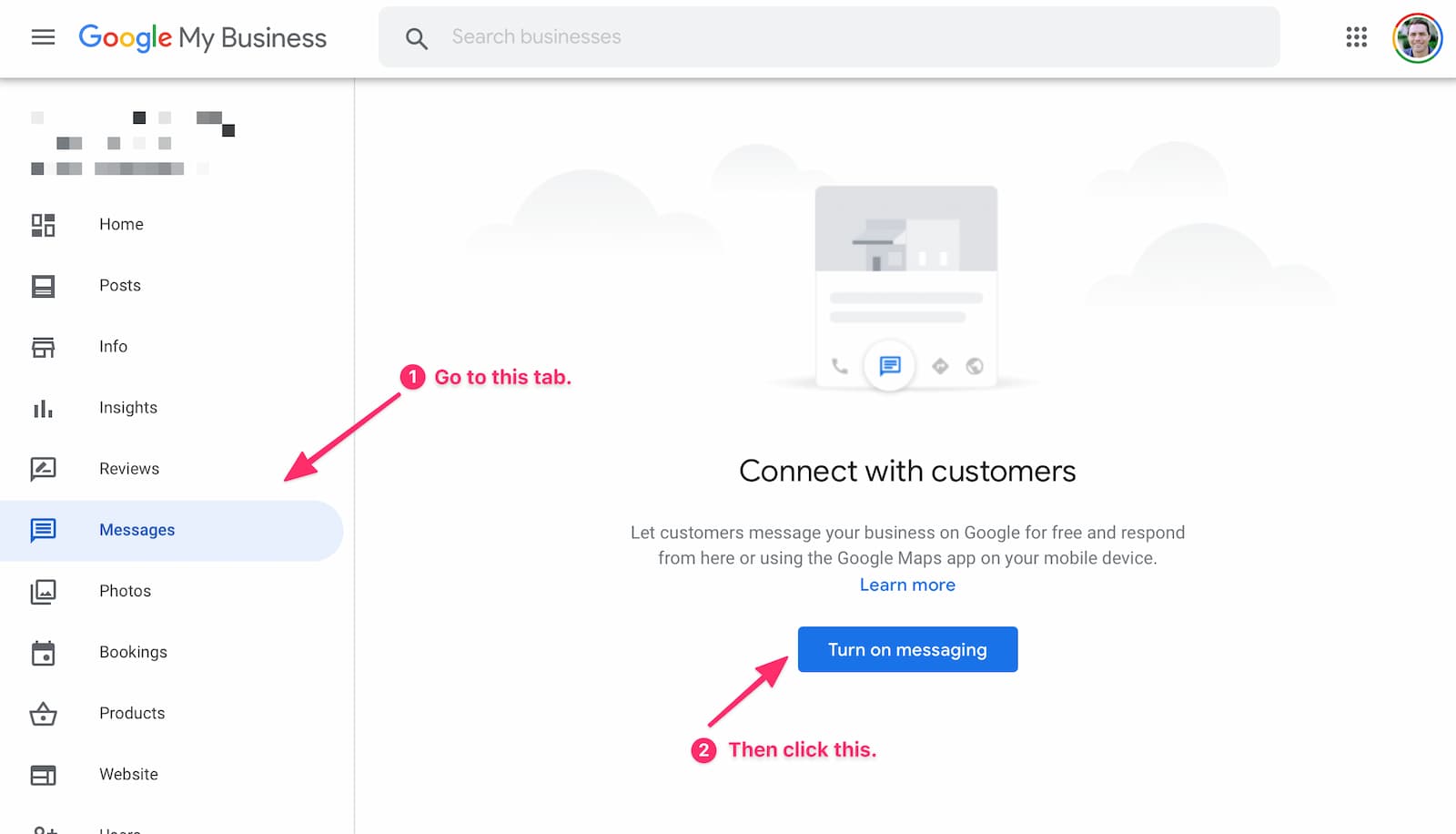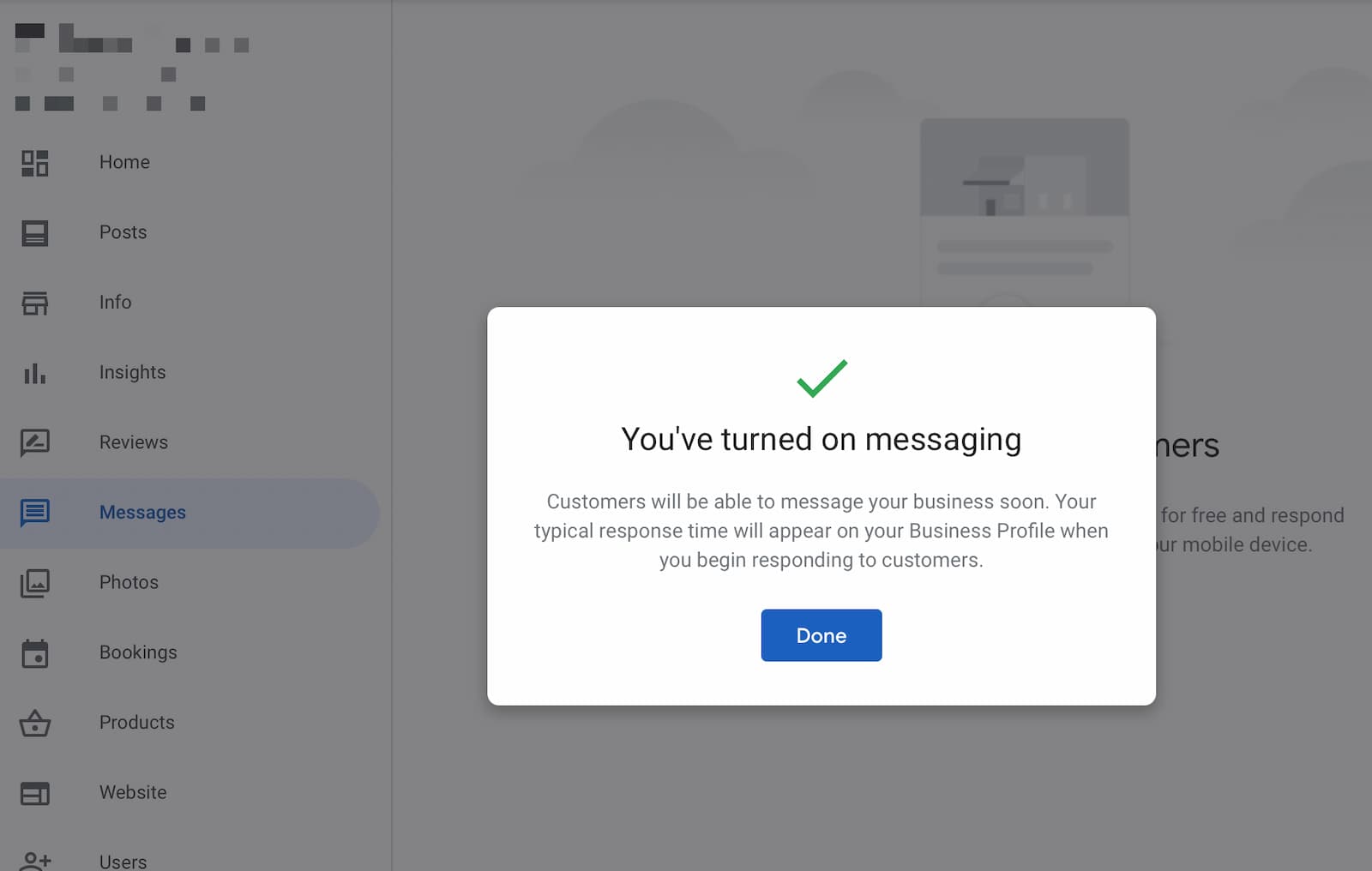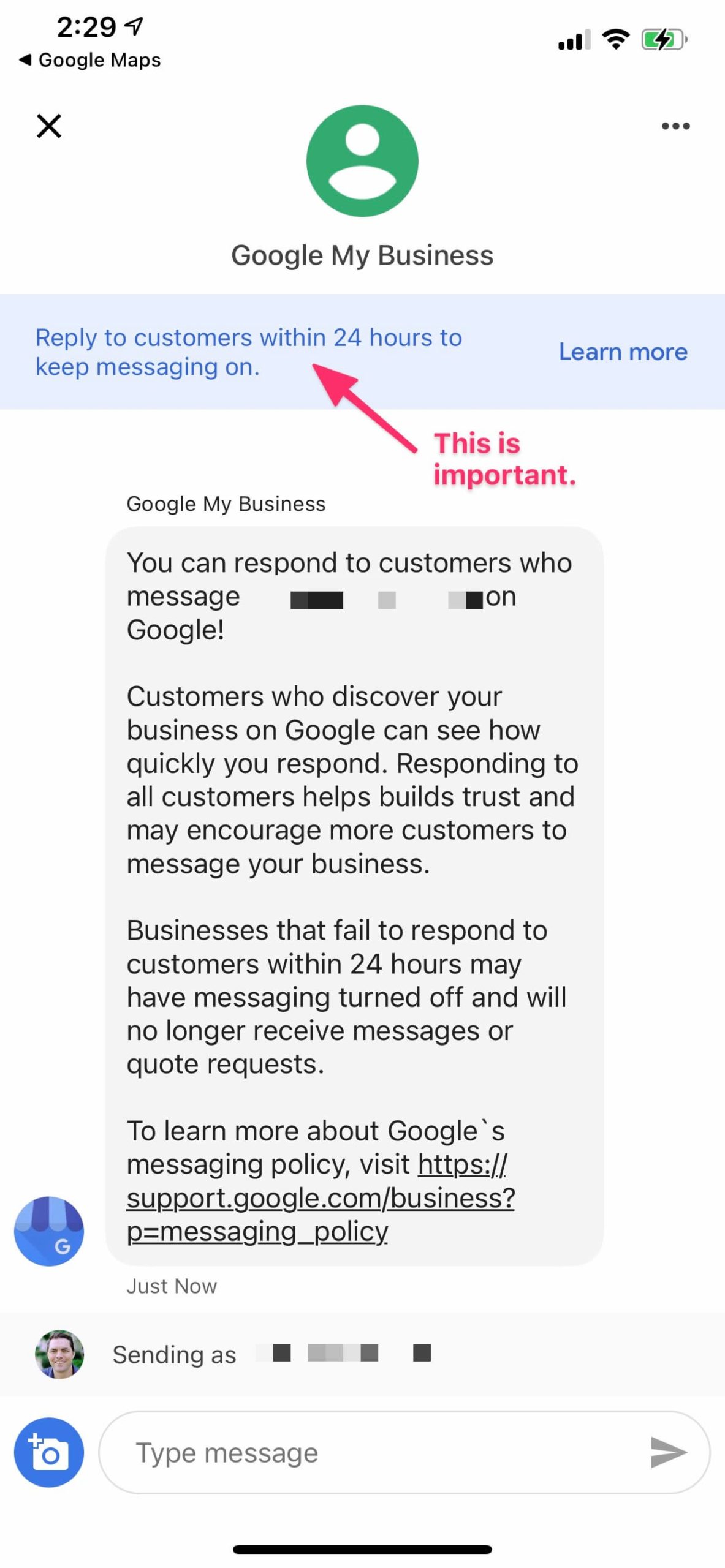In the past, if a person was interested in your product or service, they had to call, email, or visit your business in person. Google My Business gives your customers a convenient new way to communicate: Messaging.
There are many people, especially in younger customer segments, who prefer texting and instant messaging when they are shopping or seeking quotes. By opting into this channel, you can stand out from your competition and close deals that likely would not have happened otherwise.
It’s worth noting that there are many software tools that allow businesses to send messages to their audiences, but Google offers two significant advantages: First, Google My Business messaging is free! Second, customers can message you right from your Google Maps listing, which makes it significantly easier to reach you.
If you’re ready to tap into a powerful new channel for reaching potential customers, follow the Google My Business messaging tips below!